Formerly known as Google My Business, a Google Business Profile (GBP) is a free marketing tool provided by Google to market your business and manage your online presence. A GBP allows you to manage how your business appears online in areas such as Google Maps and Google Search.
Having a Google Business Profile is non-negotiable when it comes to being found in the Local Maps Pack (the three-ish businesses that appear alongside the map when you search from your location), increasing online visibility, and a host of other benefits that we’ll touch on later.
We’ll also discuss the importance of ‘NAP’ (Name, Address, Phone number), why it’s important, and what getting it right means for your business.
We recommend that you sit down at a computer and read on for all you need to know about setting up a Google Business Profile, what to have ready for verification, and best practice tips for long term success in about 5 minutes. – Short on time? Skip to Step 1.
Step 1) Log in or Create an Account for Google Business
First things first, if you don’t already have a Google account for your business, now is the time to create one. We recommend creating an account to be used exclusively for your business, and not using your personal Google account if you already have one.
This process is fairly straightforward and follows the same standardised process you're probably used to when creating an account for just about anything.
Once you’ve either logged in or created your account, to start setting up your Google Business Profile, head over to Google's website, and you should be met with something like the image below. Click ‘Get started’ to begin.
Step 2) Enter Your Business Name
Google will first ask you to enter the name of your business; your business name is the ‘N’ in ‘NAP’. Make sure you get the spelling of your business name right. Don’t try to push any ‘keywords’ into your name to game the search engines. Keep your name exactly as it appears on your official business documents, such as your Australian Business Number (ABN). Consistency builds trust and helps customers (and Google) know they’ve found the right business.
Step 3) Choose a Business Type
Next, you’ll need to select your business type. You’ll be presented with three different options: Online retail, local store, or service business.
Online retail means customers can purchase products through your website, a local store means customers can visit your business in person, and a service business means your business makes visits to customers.
You can choose one, two, or all of these options if they apply to you. Stay honest and best represent what your business actually does!
Tip: Don’t overthink this, and stick to Google’s definitions. For example, just because you have a website, it doesn’t make you an online retail business. Local or service based businesses will have the opportunity to enter their website later in the setup process.
Step 4) Add Your Website and Category
The next step is adding the URL of your website and/or your business category. We say and/or because this step differs slightly based on what you selected for your business type. If you run an online business, you’ll first be asked to enter the URL of your website. Local and service-based businesses skip this step and go straight to selecting their business category.
Once you’ve entered the URL of your website, you’ll also have to select your business category, and either way, everyone follows the same steps from here.
Categories describe your business and help you reach your target audience.
Choose a category that best describes your business, and be specific!
For example, if you’re a restaurant specialising in pizza, choose a “pizza restaurant” as your category.Tip: If your business operates in a new or specific niche and you can't find a category that exactly matches your business, just select the next closest thing. Google will put 2 and 2 together, but you can always change it later.
Step 5) Enter your Business Address
At this point, you will be prompted to enter a business address.
While this is simple, from an SEO perspective, it’s one of the most critical parts of the listing and represents the ‘A’ in NAP.Make sure you get your address exactly correct, including the way it will be displayed on your website and any other profiles or citations around the internet, for consistency.
Even if your business is completely online, you will still need to enter a mailing address to be verified by Google.
Tip: Don’t worry! This address won't be automatically made public. You don’t need to display a physical address to have a Google Business Profile, but you do need to provide one. You can manage the visibility of your address or set a service area for your business by managing your GBP after setup.
After entering your business address, you’ll be required to place a pin on the map to show where your business is located. Simply drag and zoom the map to make sure the pin is in the right spot.
Step 6) Enter your Contact Details
The last of the three critical things to keep consistent in your Google Business Profile set up is the phone number (The ‘P’ in NAP).
Ensure the phone number is the same as the one you'll display on your website and other profiles across the Internet. Consistency is Key!
If you selected a local or service based business type earlier, but you have a website, you can enter the URL of your website in this step alongside your phone number.
Step 7) Put Your Business on the Map
Once you’ve added all the information, you may have to wait a few days to get a post or a phone call to verify your identity. When you receive your code, enter it into your profile, and your profile will be activated.
After you've set up your Google Business Profile, you will need to go through the verification steps to have it fully claimed and under your ownership.
You may need to verify your business using more than one method, which can depend on factors such as your business category, public info, region or business hours. The verification options are automatically determined by Google's systems and can't be changed.
These include:
- Video recording - All businesses eligible for a profile can be verified through a video, which involves recording a video that shows the details of your business.
- Phone - this involves going to your Business Profile and selecting 'Get Verified > Phone or SMS'. Answer the call or open the text and input where prompted to.
- Email - go to your Business Profile, and select 'Get Verified > Email', then follow the steps. Make sure the email address in the verification screen is one you have access to.
- Live video call - this is only available within business hours, and involves confirming your location and ownership on the call. This can include showing outside signs, business operations in action or relevant equipment, proof of employee only areas etc. To do this, go to your Business Profile, select 'Get Verified > Live video call > next, and follow the prompts.
- Mail - Use snail mail to receive a verification code. Go to your Business Profile, select 'Get Verified > Postcard', make sure your address is correct and request the code. When the code arrives, enter it into the "code" field on your Business Profile.
Verification can take up to 5 business days, and you'll receive a confirmation email once it is complete.
Already verified?
Congratulations! You could stop here, but with the competitiveness of online business, it’s probably not enough; you’ll want to optimise your profile to be discovered by your customers and improve brand engagement.
Step 8) Optimising and Managing Your Google Business Profile
While a Google Business Profile is an essential tool for being listed in the maps pack and providing basic business info to your customers, it can also be a ranking factor.
Local results are based primarily on relevance, distance and prominence, and a combination of these factors delivers the best results for the searcher.
Google wants to be honest and accurate in what they deliver, so it's important that you are too. Keep on top of the following factors to ensure you aren't penalised & show up for the right searches:
- Provide complete and up to date information as your business changes
- Verify any new locations quickly
- Keep your hours accurate and include information about public holidays and changes to usual operations
- Manage and respond to reviews in a timely manner
- Add photos that show your business and its offering
- Add in-store products if available
- Set up messaging and be responsive
- Answer customer questions accurately
- Publish Google posts and new photos weekly
Becoming as active and accurate as possible on your Profile will put you on a good path to getting real and successful leads, and it's all completely free!
What About NAP?
We mentioned NAP (Name, Address, Phone number) throughout the article, and if you’re not already familiar with it, you might be wondering why it’s so important.
We place emphasis on your NAP being consistent everywhere it appears on the web. This is important because it means that wherever Google finds you, it can recognise you based on those three simple and consistent identifiers.
In short, your NAP on Yellow Pages, Hipages, or any other citation should be consistent with the NAP on your Google Business Profile, and with each other.
The 3 Most Important Benefits of a Google Business Profile
- Get found by customers in Google Search and Maps
According to Google itself, a business with a Google Business Profile discoverable on both Google Search and Google Maps is 2.7 times more likely to be considered reputable by customers.
A GBP means more chances for visibility and being found by your customers.
- Generate leads from the SERPs
When a business has a complete Google Business Profile, customers are 50% more likely to consider making a purchase and 70% more likely to visit.
Your customers can interact with the GBP card by visiting your website or calling you directly. You can track these interactions through Google's free tools to gain insights into your lead acquisitions, as well as monitor trends over time.
- Show off reviews and build trust
Your customers can leave a review for your business that is displayed on your Google Business Profile, allowing other potential customers to assess your business quickly and may even persuade them to choose you and your products or services, right from the SERPs.
Next Steps
Using Google Business Profile is free and will complement your marketing efforts, however, the marketplace has become more competitive than ever before.
Grow & optimise your Google Business Profile, or create one using the steps above, to be well on your way to utilising this free customer acquisition tool.Get in touch with us if you need further advice on how to make the most of your GBP, or to find out more about how we can help you manage your Google Business Profile.