Adding owners or managers to your Google Business Profile is one of those tasks that seems straightforward until you actually try to do it. After managing hundreds of business profiles over the years, I've seen business owners get frustrated with Google's interface quirks and make critical mistakes that could compromise their account security.
In this guide, I'll walk you through the exact process I use, share the interface "gotcha" that trips up most people, and reveal the strategic thinking behind choosing the right access levels for different team members.
The Steps
1 - Go to Google Business Profile and sign in
Click "Sign In" in the top right corner.
2 - Pick your business
You'll see your business profiles. Click on the one you want to manage. If you only have one business, it'll be right there.
3 - Don't freak out when Google sends you to search results

This is where everyone gets confused. Google will show you what looks like a regular search page with your business listing on it.
This is normal. You're in the right place.
4 - Click the three dots on your business listing
You'll see a menu. Click "Business Profile Settings."
5 - Go to "People and Access"

Click on it. This is where you add (and remove) people.
6 - Add the person
Click to add someone new. Enter their email address.
Now you need to decide: Owner or Manager?
Owner vs Manager (This Matters)
Your Google Business Profile is often the first impression potential customers get of your business. Who has access to it—and what level of access they have—can impact everything from your local SEO performance to your business security.
Most people mess this up. Here's when to use each:
Make someone an Owner only if:
- You sold your business and they're the new owner
- You're permanently transferring ownership
Make them a Manager if:
- They're from a marketing agency
- They're your employee
- They help with posts and reviews
- They do any kind of work for you
My rule: Only the actual business owner should be an Owner. Everyone else is a Manager.
Why? Because Owners can lock you out of your own account. I've seen it happen. I've seen businesses accidentally give full ownership to temporary contractors, and I've also seen legitimate business transfers get complicated because no one knew how to properly add the new owner, or because the Owner has fallen off the face of the earth.
What Happens Next
Send the invite. They'll get an email and click to accept. Then your business profile shows up in their Google account. They'll be able to access and manage the profile according to the permissions you've granted them.

Common Mistakes
Giving everyone Owner access - Don't do this. It's a security risk.
Getting confused by Google's weird interface - Remember, seeing search results is normal.
Forgetting to remove people - When you stop working with someone, remove their access.
Not documenting access: Keep track of who has access to your profile and why.
It’s Simpler Than You Think
Managing access to your Google Business Profile doesn't have to be complicated, but it does require some strategic thinking. The technical process is straightforward once you know Google's quirky interface, but the real expertise lies in understanding when to use Owner versus Manager access. If you are in doubt or would like help, you can learn more about our Google Business Profile Services here.
By following this process and keeping security best practices in mind, you'll maintain control over your business's online presence while giving your team the access they need to help your business succeed.
Remember: when in doubt, go with Manager access. You can always upgrade someone's permissions later, but it's much harder to undo security mistakes.
Information based on Google Business Profile set up process as of 2025